Access key combination allows users to press ALT key plus another key to focus or jump to a specific control.
Some controls have Access property where you can set this like TextBox or ListBox. As an alternative, you can set an Access key for a Label control and then tell the browser to associate it with another control. With this approach, you can use the Label control as caption to indicate the access key with an underlined letter.
To set the access key using label control you must:
1. Add the control to be associated
2. Add a Label control
3. Set the access key
4. Associate the control to receive focus
Here's an example:
<asp:Label ID="lblLastName" runat="server"
AccessKey="L"
AssociatedControlID="txtLastName"
Text="<u>L</u>ast name: ">
</asp:Label>
<asp:TextBox ID="txtLastName" runat="server"></asp:TextBox>
Note that setting focus by using access key from a Label control requires that client scripting is enabled in the browser.
Showing posts with label Controls. Show all posts
Showing posts with label Controls. Show all posts
Monday, August 13, 2007
Tuesday, June 26, 2007
ListBox - Select Multiple Items
I've seen quite a number of forums posts asking how to get the selected items of a listbox when the listbox selection mode has been changed to allow for multiple items to be selected. It's actually pretty simple to do in .net.
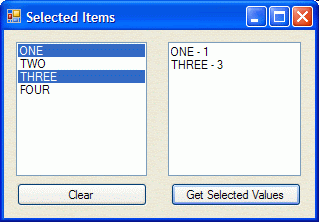 What you need to do is to loop through the SelectedItems collection to get to the items that have been selected. The list box also has a property called SelectedIndices that you can use.
What you need to do is to loop through the SelectedItems collection to get to the items that have been selected. The list box also has a property called SelectedIndices that you can use.
Download the zip file to see the sample code on this which also shows you how to add a name-value pair item like we used to do in VB6.
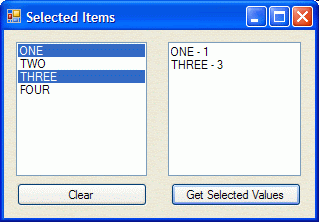 What you need to do is to loop through the SelectedItems collection to get to the items that have been selected. The list box also has a property called SelectedIndices that you can use.
What you need to do is to loop through the SelectedItems collection to get to the items that have been selected. The list box also has a property called SelectedIndices that you can use.Download the zip file to see the sample code on this which also shows you how to add a name-value pair item like we used to do in VB6.
Labels:
ComboBox,
Controls,
ListBox,
VB,
VB.net,
Visual Basic,
Visual Basic.net,
Windows
Monday, June 11, 2007
Programmatically Add Event Handlers to Controls At Runtime
If you have read my previous blogs, you'll see that I have discussed about how to add and remove controls at run time. Some controls created at runtime are pretty much useless if they have no event handlers attached to them.
What are event handlers? Think of event handlers as actions that are bound to controls. What action(s) would you want to carry out when certain things happen (ie: like a button is clicked, doubleclicked…)?
Let take a look at the following lines of code:
Dim newButton as Windows.Forms.Button
Dim i As Integer
For i = 1 To 5
newButton = New Windows.Forms.Button
newButton.Name = "btnButton" & i
newButton.Text = "Button " & i
newButton.Top = 20 + i * 30
newButton.Left = 40
Me.Controls.Add(newButton)
Next
The code block above will add 5 buttons to the form at runtime. But when you click on the buttons, nothing happen. Why? This is because at this time, there are no event handlers attached to the buttons.
Let make some modifications:
Public WithEvents newButton As Windows.Forms.Button
Private Sub Form1_Load(ByVal sender As Object, ByVal e As System.EventArgs) Handles Me.Load
Dim i As Integer
For i = 1 To 5
newButton = New Windows.Forms.Button
newButton.Name = "btnButton" & i
newButton.Text = "Button " & i
newButton.Top = 20 + i * 30
newButton.Left = 40
AddHandler newButton.Click, AddressOf ButtonClicked
Me.Controls.Add(newButton)
Next
End Sub
Private Sub ButtonClicked(ByVal sender As Object, ByVal e As EventArgs)
MsgBox("You clicked: " & sender.name &amp; vbCrLf & "Button name: " & sender.Text)
End Sub
Here the newButton has been redefined as a control with events and the AddHandler call attached the method ButtonClicked to the Click event of the control. Note that the control is declared as a global variable. You can’t declare a control with events as a local variable. The address of ButtonClick method is then bound or attached to newButton’s click event. Any time the button is clicked, ButtonClicked method will run and a message box will be displayed.
As you can see, it's pretty straight forward to add, remove and attached events to controls that are created on the fly. This blog only scratches the surface of these issues. You can further your study from these links:
Delegates and the AddressOf Operator
Events and Event Handlers
Download sample code: EventHandlers.zip
What are event handlers? Think of event handlers as actions that are bound to controls. What action(s) would you want to carry out when certain things happen (ie: like a button is clicked, doubleclicked…)?
Let take a look at the following lines of code:
Dim newButton as Windows.Forms.Button
Dim i As Integer
For i = 1 To 5
newButton = New Windows.Forms.Button
newButton.Name = "btnButton" & i
newButton.Text = "Button " & i
newButton.Top = 20 + i * 30
newButton.Left = 40
Me.Controls.Add(newButton)
Next
The code block above will add 5 buttons to the form at runtime. But when you click on the buttons, nothing happen. Why? This is because at this time, there are no event handlers attached to the buttons.
Let make some modifications:
Public WithEvents newButton As Windows.Forms.Button
Private Sub Form1_Load(ByVal sender As Object, ByVal e As System.EventArgs) Handles Me.Load
Dim i As Integer
For i = 1 To 5
newButton = New Windows.Forms.Button
newButton.Name = "btnButton" & i
newButton.Text = "Button " & i
newButton.Top = 20 + i * 30
newButton.Left = 40
AddHandler newButton.Click, AddressOf ButtonClicked
Me.Controls.Add(newButton)
Next
End Sub
Private Sub ButtonClicked(ByVal sender As Object, ByVal e As EventArgs)
MsgBox("You clicked: " & sender.name &amp; vbCrLf & "Button name: " & sender.Text)
End Sub
Here the newButton has been redefined as a control with events and the AddHandler call attached the method ButtonClicked to the Click event of the control. Note that the control is declared as a global variable. You can’t declare a control with events as a local variable. The address of ButtonClick method is then bound or attached to newButton’s click event. Any time the button is clicked, ButtonClicked method will run and a message box will be displayed.
As you can see, it's pretty straight forward to add, remove and attached events to controls that are created on the fly. This blog only scratches the surface of these issues. You can further your study from these links:
Delegates and the AddressOf Operator
Events and Event Handlers
Download sample code: EventHandlers.zip
Sunday, June 10, 2007
Programmatically Remove Controls At Runtime
In the last blog, I discussed about how to programmatically add controls at runtime. This blog, we'll do just the opposite of that - removing controls programmatically.
The Controls collection offers a few methods that we can use to remove controls at runtime (Clear, Remove, RemoveAt).
Be careful when you call Remove or RemoveAt method though, as the Count property as well as the collection will be updated instantaneously and might produce undesirable result. Consider the following code snippet:
Dim i as Integer
With Me.Controls
For i = 0 to .Count - 1
If TypeOf .Item(i) is CheckBox Then
.RemoveAt(i)
Next
End With
This will work just fine if you have only one checkbox. However, if you have more than one checkboxes on the form, then it will remove every other one as the control collection is updated as soon as a control is removed resulting in a change in the Count property which messes things up and eventually throw an index out of range error.
To work around this, we'll have to remove the controls from the high end of the Count property as follow:
Dim i as Integer
With Me.Controls
For i = .Count - 1 To 0 Step -1
If TypeOf .Item(i) is CheckBox Then
.RemoveAt(i)
Next
End With
You can download the code for this blog here.
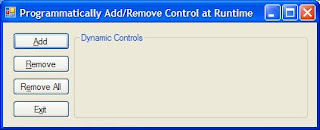
The Controls collection offers a few methods that we can use to remove controls at runtime (Clear, Remove, RemoveAt).
Be careful when you call Remove or RemoveAt method though, as the Count property as well as the collection will be updated instantaneously and might produce undesirable result. Consider the following code snippet:
Dim i as Integer
With Me.Controls
For i = 0 to .Count - 1
If TypeOf .Item(i) is CheckBox Then
.RemoveAt(i)
Next
End With
This will work just fine if you have only one checkbox. However, if you have more than one checkboxes on the form, then it will remove every other one as the control collection is updated as soon as a control is removed resulting in a change in the Count property which messes things up and eventually throw an index out of range error.
To work around this, we'll have to remove the controls from the high end of the Count property as follow:
Dim i as Integer
With Me.Controls
For i = .Count - 1 To 0 Step -1
If TypeOf .Item(i) is CheckBox Then
.RemoveAt(i)
Next
End With
You can download the code for this blog here.
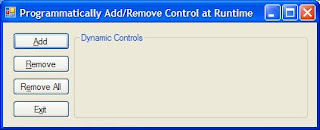
Programmatically Add Controls At Runtime
As I have experienced it, in some situations, you might not know the types of control or how many controls will be needed at design time. In these cases, you'd have to create the controls programmatically and dynamically add them to the form at runtime.
Adding controls at runtime is pretty simple:
Dim newControl as New Windows.Forms.CheckBox
newControl.Name = "chkCheckAll"
newControl.Text = "check all"
newControl.Top = 10
newControl.Left = 10me.Controls.Add(newControl)
The code snippet above will declare a checkbox and add it to the current form.
If you don't know the type of control then it'd be best to declare the new control as a generic control and then later modify to suite your need.
Dim newControl as Windows.Forms.Control
If createCheckBox Then
newControl = New Windows.Forms.CheckBox
Else
newControl = New Windows.Forms.RadioButton
End If
I find the .Tag property particularly helpful when working with controls dynamically. You can use it to store specific information about the control and you it later on when you process the control.
This blog only touches some of the properties for CheckBox & RadioButton as I try to keep the blog short. You should further explore their other properties to gain more understanding about them.
Now that you know how to add controls at runtime, let's see how you can programmatically remove them.
Adding controls at runtime is pretty simple:
Dim newControl as New Windows.Forms.CheckBox
newControl.Name = "chkCheckAll"
newControl.Text = "check all"
newControl.Top = 10
newControl.Left = 10me.Controls.Add(newControl)
The code snippet above will declare a checkbox and add it to the current form.
If you don't know the type of control then it'd be best to declare the new control as a generic control and then later modify to suite your need.
Dim newControl as Windows.Forms.Control
If createCheckBox Then
newControl = New Windows.Forms.CheckBox
Else
newControl = New Windows.Forms.RadioButton
End If
I find the .Tag property particularly helpful when working with controls dynamically. You can use it to store specific information about the control and you it later on when you process the control.
This blog only touches some of the properties for CheckBox & RadioButton as I try to keep the blog short. You should further explore their other properties to gain more understanding about them.
Now that you know how to add controls at runtime, let's see how you can programmatically remove them.
Subscribe to:
Posts (Atom)
